In QlikView you can connect to variety of datasources.
QlikView can connect to ODBC,OLEDB,XML datasources. You can also connect to cloud datasources like SalesForce.com.
In this excercise i want to show you how to connect to an excel file in QlikView.
To learn how to load excel file in QlikSense visit Creating first QlikSense application
Steps:
- Create new Qlikview document or use existing document
- click on edit script on the tool bar menu
- Inside the script editor choose option for Table files
- Browse to your file and open
- Use file wizard if you want to make any changes to your file

Excel file. Use “Labels” drop down to include “Embedded Labels” to get the header information. Use “Tables” drop down to load the specific tab in the excel file.
- Give table name to your load script. Qlikview will use this table name to identify your table
- Load data
- Verify by creating a sheet object
Watch my video for more details

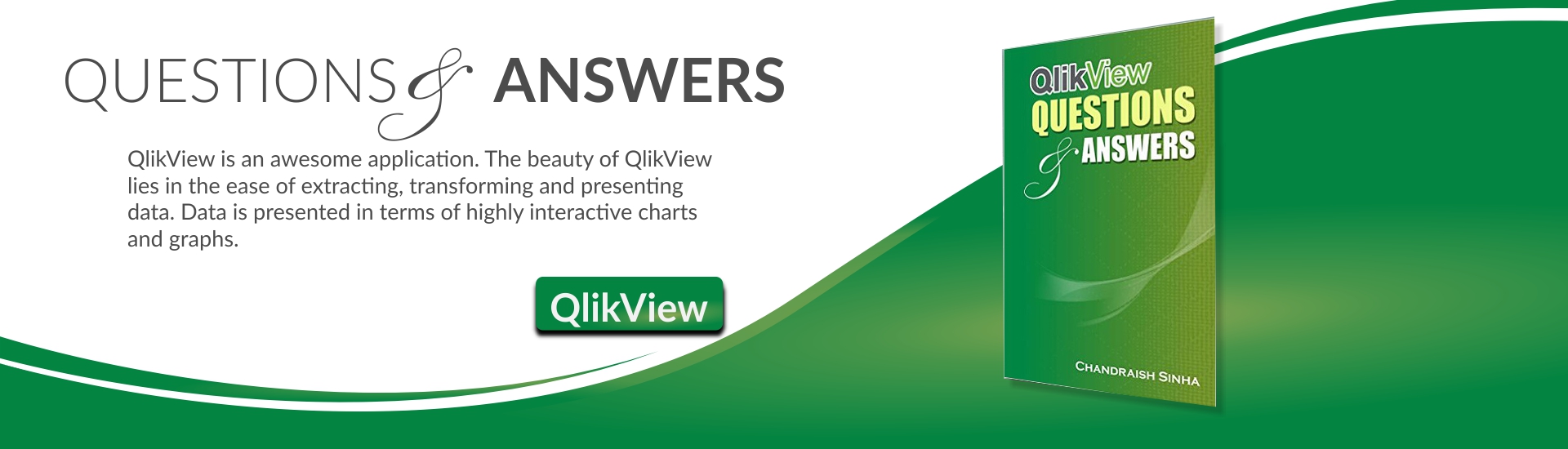




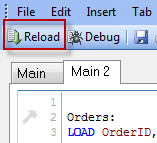





What if I have an excel file that will be updated weekly and I need QlikView to update with it?
Excel is your datasource so if your datasource is getting updated weekly then all you have to do is to refresh your dashboard i.e. reload the data.