Custom messages are useful in notifying user about some condition prior to displaying a chart.
When to use Custom message in QlikView
Sometimes in your dashboard, you may have lots of data in a chart. If this chart is rendered, without any listbox/filter selection then it may take a long time for your chart to load or it may crash your application. In such cases, it is always good to instruct users, to make a selection in a list box.
Example – Calculation Condition and Custom Message:
To create this example, i will use the same data structure which i used in my previous blog scatter-chart-in-qlikview
the sample data looks like the one below
Assuming there are large number of Products, if i create a straight table or someother chart then it may take long time or crash my application.
Creating Custom Message and Calculation Condition in QlikView
- Create a straight table, with Dimensions as ProductName,CategoryName, OrderID,SupplierID and Description. Use Sum(Sales) as an expression
- Create a list box for ProductName.
our objective is that the Product Sales Straight table should not get rendered unless a selection is made in the ProductName list box.
3. Right click on Product Sales straight table and navigate to General Tab in the properties. It is the first tab in the chart.
In the Calculation condition edit box, type as below
4. On the same General Tab, navigate below and click on Error Messages. Specify Custom Message in the Custom Message edit box
5. If ProductName is not selected on the list box the chart will not get displayed and user will get the message as the one below
once a ProductName is selected the chart will get displayed.
A word about GetSelectedCount()
GetSelectedCount(fieldname) – Returns the current number of selected values in a field. In this example we used GetSelectedcount(ProductName) because we wanted to check if a selection is made in the ProductName list box.
Note: QlikView provides flexibility in implementing same functionality in different ways.
This solution can also be implemented by – When the dashboard is loaded, keep one value automatically selected in ProductName list box.
Can any of the readers try on this solution.
– Objective is to get a value in a list box automatically selected when dashboard is loaded.
You can post your solution/steps in the comment section of this post or submit as a blog post by following this link Share your QlikView knowledge

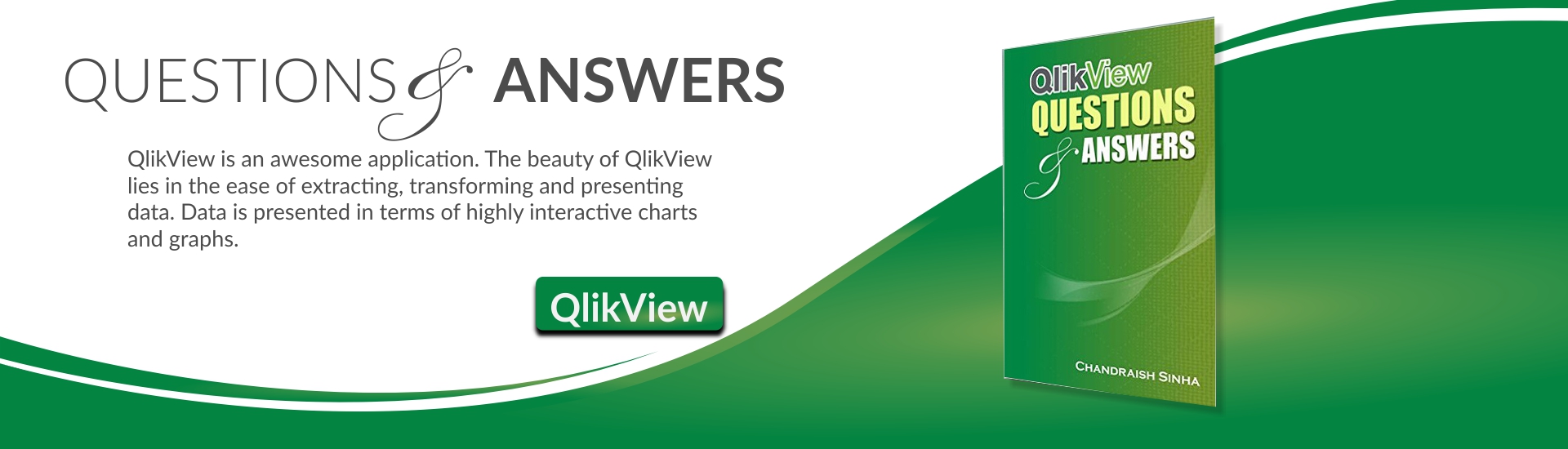







Yup. Love this feature.
And not just QlikView – used it this week for the first time in QlikSense.
It’s a shame that there is not more flexibility about the display of the object when the calculation condition is not met in Qlik Sense.
Hopefully this will be added soon.
quote
Objective is to get a value in a list box automatically selected when dashboard is loaded.
unquote
What about using a trigger? On Open-event?
Peter