QlikSense is a new addition to the Qlik’s family.
To learn more about QlikSense visit What is QlikSense
In this article, i want to show how to get started on building a simple application in Qlik Sense
To develop QlikSense app , download QlikSense desktop
After a successful download of QlikSense desktop, start QlikSense and you will see Sense Hub.
Hub is a collection of all the Sense applications. You will also use the hub to create new apps.
Steps to create a QlikSense Application
1. Open QlikSense desktop, you will arrive at hub
2. Select “Create new app” (refer screen shot above) and name your application
3.Once you open your created app, Add data
4. In select data source screen, you can select or connect to any kind of data source.For this application, I will select Excel
 5. Browse to the data file you want to use and click next. You will get a “Add data” sheet. Here you can Filter/add tables in excel sheet. You can also filter , select and un- select fields.
5. Browse to the data file you want to use and click next. You will get a “Add data” sheet. Here you can Filter/add tables in excel sheet. You can also filter , select and un- select fields.
6. Select Profile to get Table association recommendations. Since I have selected 2 tables. Sense is recommending the associations to be made between the fields. If you are familiar with QlikView then you can relate to association.
7. After checking your data associations and load the data. You will get the option of edit the sheet. Click on edit sheet
8.Use Data Manager to Edit or Add data sources.
9. I will add dimensions for Product and Categories. Profile option will show the data associations. You can rename columns to remove the undesired associations
10. After the Data is loaded, its time to create/edit sheet
11. To create visualizations, drag and drop objects on the sheet. Refer screen shot above
12. By using, different visualizations and properties, you can get started on creating a nice Sense application

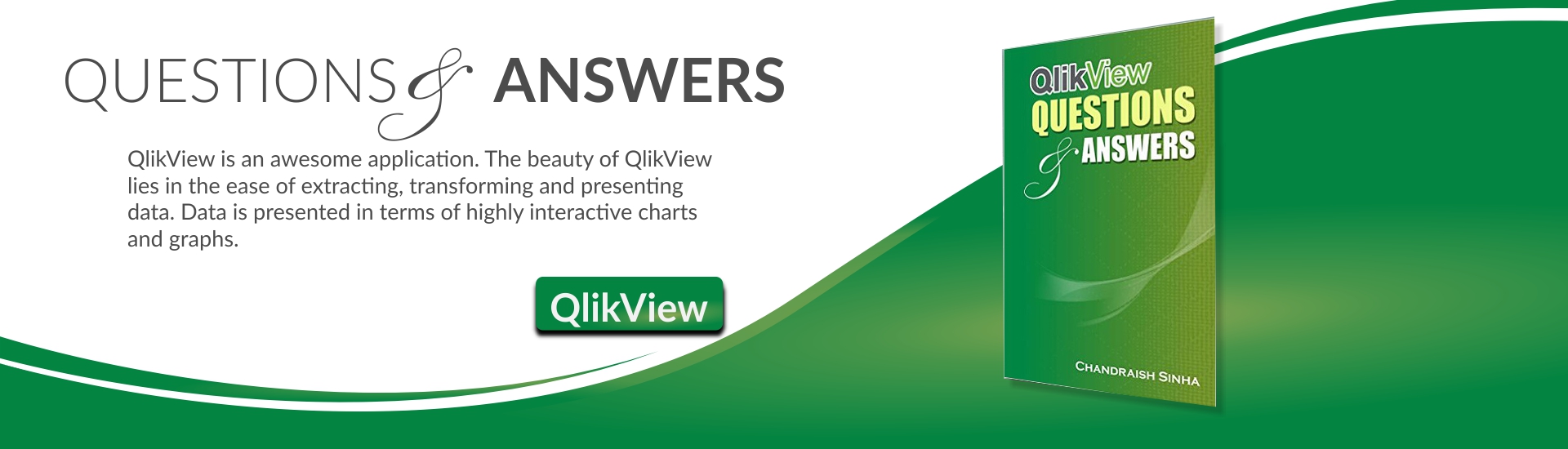








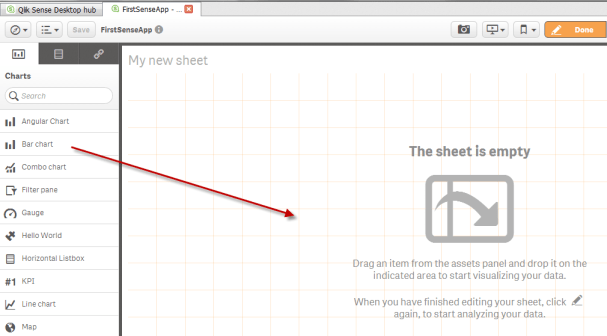



Dear Chandraish Sinha. Actually I am learnig Qlik Sense doing some samples in Qlick Sense Cloud.
I would do your sample. Could you share the source excel file with orders and orders_detail please?.
lopezwilber@hotmail.com
Thanks a lot
Lopez:
Thanks for your interest.
I will email you the source excel files to your mail id.
What if we want to automate this process of daily excel load in qliksense
To automate the reload process on a daily basis we can use QlikSense Enterprise Edition rather than QlikSense Desktop. QlikSense Enterprise has a task scheduler in the Management Console that allows you to reload the app on a daily or monthly or hourly basis.